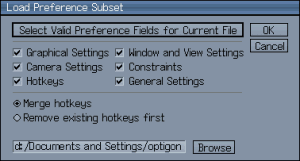SAVING AND LOADING A DIFFERENT PREFERENCE FILE
Important
First of all, this feature is not for saving and loading the master Wings 3D preference file or copies of it. Saving preferences using this feature saves a subset of your current settings as a new file with the .pref extension. It should also be noted that whatever settings are loaded when you close Wings, will be saved to your master preference file and not to any of the .pref files you currently have saved. This is just a word of caution to avert confusion.
File | Save Preferences
Saving subsets of your current setting scan be very useful if you like to use different hotkeys or graphical setting for different projects. That’s what this feature is for. Once you have a saved sets of preferences you can load them without having to exit and restart Wings. The Save Preferences facility allows you to save just certain groups of settings or all of them. When you open the Save Preferences dialog you will see the different groups.
- Graphical Settings: All the graphical attributes of Wings, such as colors and display settings.
- Camera Settings: Camera Mode and interactive view settings.
- Hotkeys: All hotkeys; default and custom.
- Window and View Settings: All window dimensions and positions. This category also includes the View | Camera Settings preferences such as FOV and clipping planes.
- Constraints: Currently saved constraints which are used for dragging, (Edit | Preferences | Constraints)
- General Settings: Everything else is saved here including Advanced Preferences
Beneath these check-boxes is the Directory where the .pref will be saved. You can click the Browse button to rename the file or change the directory. The default location is in the same directory as your master Wings preference file. You can save as many .pref files as you wish as long as they have different names.
When you are happy with the range of settings you want to save and have chosen a name for your preference subset, click OK.
File | Load Preferences
To load a previously saved preference subset, open the dialog and checkoff all the settings groups you’d like load and then browse the .pref you’d like to load. Wings will instantly update only the settings you’ve chosen. If you are loading Hotkeys, then you have to choose whether to Merge the current hotkey with the ones in the .pref, or erase all the current hotkeys before loading the new ones. Merging hotkeys keeps all the current ones but overwrites any doubles with the new hotkey.
Themes
There are also a few canned themes available in the Edit menu.
- The Classic Green
- Dark Blue
- Olive Green
- Grey Blue