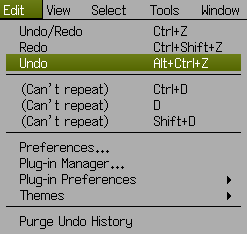EDIT MENU
The Edit Menu provides operations which act on previous actions and commands, such as Undo, Redo and Repeat.
This is also where operational parameters are set for the main program and any additional plug-ins, so that Wings 3D looks and behaves the way you prefer.
Edit | Undo/Redo (Ctrl+Z)
Reverses last action. Either the last Undo is redone, or the last Redo is undone.
Edit | Redo (Ctrl+Shift+Z)
Redo the last undone command, up to the maximum number of steps in the Undo history. Also available via the icon on the Toolbar.
Edit | Undo (Alt+Ctrl+Z)
Undo up to the maximum number of steps in the Undo history. Also available via the icon on the Toolbar.
Note: The number of Undo steps that can be remembered can be set in [Edit | Preferences | Misc].
Edit | Repeat “Command” (Ctrl+D)
Repeats the last command.
Edit | Repeat Args (D)
Repeats the arguments used in the last command.
Edit | Repeat Drag (Shift+D)
Repeat Drag repeats both the command and the interactive actions taken with the command. For example, the mouse drag portion of an Extrude is also repeated. So if you Extrude a face for 3 units, then selecting the Repeat Drag option Shift+D would not only start the Extrude command, but would also do the extrude the same distance.
Note: The menu is updated show the command that can/cannot be repeated. The menu will show (Cant repeat “some command”) if the selection mode has been changed and the command doesn’t exist in the current selection mode. Also, if the selection has been cleared, no command can be repeated.
There are limits on what can be repeated. Interactive commands, commands where you drag, such as Extrude, will only be repeated up to when the dragging phase starts. You will have to do the dragging again, even if you want to drag exactly the same distance.
Edit | Preferences
Opens the Wings 3D Preferences dialog box, to set numerous user interface preferences.
Edit | Plug-in Manager
Opens the [Plug-In Manager] dialog box.
Edit | Plug-in Preferences
Opens the dialog box specific to the Plug-in. This menu depends on which Plug-ins you have installed, but the default list is as follows (although they may not be actually installed yet!):
- Kerkythea
- POV-Ray
- Untriangulate
Edit | Themes
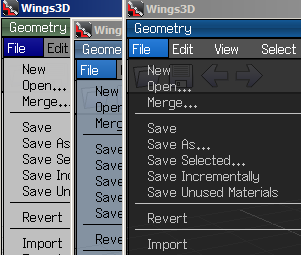 There are a number of preset color schemes to choose if you tire of the default settings.
There are a number of preset color schemes to choose if you tire of the default settings.
Selecting one of the themes gives alternative window color settings, in addition to any others that you may set in Preferences.
- Classic Green Theme
- Olive Theme
- Grey Blue Theme
- Dark Blue Theme
You may need to restart Wings 3D to complete the change.
Edit | Purge Undo History
This purges the current saved Undo states, saving memory. A dialog box opens to confirm this action.