INTERFACE ESSENTIALS
The Wings 3D interface keeps the focus on modeling. When first opening Wings 3D, the main window shows the modeling area.
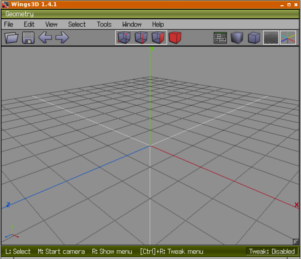
Some key features of the main program window are:
- The Menubar – Along the top of the window is the menu bar. This is where you will find functions that are not specific to any one selection mode.
- The Toolbar – The Toolbar provides one-click access to saving/loading, undo/redo, selection modes, general preferences, and scene view options. Clicking the blank sections of the Toolbar acts as Deselect. The Toolbar can also be hidden by right-clicking the Geometry titlebar and selecting the Hide Toolbar command.
- The Information Line – The Information Line runs along the bottom of the main window and provides helpful hints about how to use Wings 3D. Hovering over menu items and other aspects of the display updates the Info Line to show information about a particular feature.
- The Grid – A grid is centered at the world’s origin point. This grid is useful for measuring the objects you create. Each square represents one Wings unit, an arbitrary size that you can use to represent any scale you want, i.e. inches, feet, meters, etc.
- The Axes – In the workspace itself are the three main axes which are conveniently labeled X, Y, and Z. It is customary to think in terms of X as being the right and left, Y the up and down and Z the front and back of a model. Many of the commands in Wings 3D are axis-specific in operation, and work around these global axes or around local axes parallel to them. Display colours for each axis are by default set to X: red, Y: green, Z: blue.
Command Menus
Right-clicking (RMB) on the workspace brings up a menu of commands specific to the type of the current selection: Vertex, Edge, Face or Body (Object). When nothing is selected, then RMB brings up the Primitives menu which allows creation of a range of standard objects.
Hotkeys
Many of the Menu commands have been assigned a default Hotkey, which is shown next to the command in the menu. You can assign (and delete) your own Hotkeys to almost any menu command.