
+- Wings 3D Development Forum (https://www.wings3d.com/forum)
+-- Forum: Wings 3D (https://www.wings3d.com/forum/forumdisplay.php?fid=1)
+--- Forum: Interface & Usage (https://www.wings3d.com/forum/forumdisplay.php?fid=3)
+--- Thread: Align internal holes (/showthread.php?tid=2505)
Align internal holes - Hank - 04-25-2017
Howdy,
Is there any option to align internal circles with Absolute commands directly?
See my recording to get the point.
My steps are:
- select edges of internal circle -> absolute commands -> move + RMB
Both internal edges are snap
- move the edge along the axis
- flatten the object with the last axis
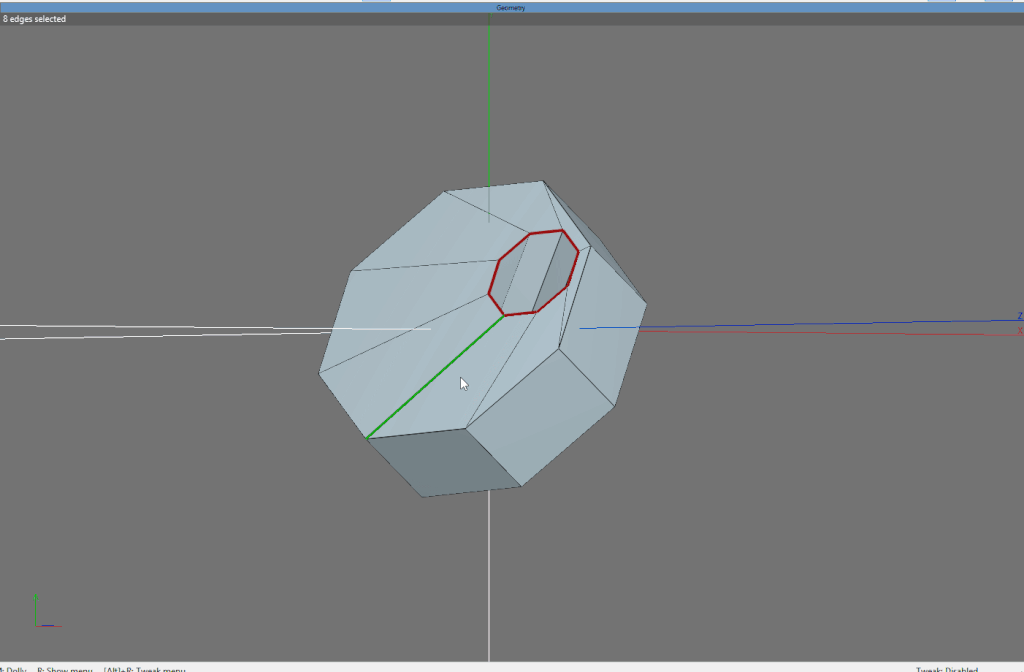
The main question is: how to set both internal circles so they share the same axis?
Is there any faster or easier way than mine?
Thanks for support.
BR, Hank
RE: Align internal holes - micheus - 04-25-2017
(04-25-2017, 11:56 AM)Hank Wrote: Is there any option to align internal circles with Absolute commands directly?There is. You can use Absolute Commands->Snap [RMB]
- Select the top edge loop (the circle);
- Absolute Command->Snap [RMB];
- Select the circle again - that will define its center as reference point; (execute)
- Select the bottom circle - its center will be the target point for snap; (execute)
- In the dialog that appear, you must check the box in the Lock column for the Y value and hit OK.
RE: Align internal holes - Hank - 04-26-2017
(04-25-2017, 06:42 PM)micheus Wrote:(04-25-2017, 11:56 AM)Hank Wrote: Is there any option to align internal circles with Absolute commands directly?There is. You can use Absolute Commands->Snap [RMB]
- Select the top edge loop (the circle);
- Absolute Command->Snap [RMB];
- Select the circle again - that will define its center as reference point; (execute)
- Select the bottom circle - its center will be the target point for snap; (execute)
- In the dialog that appear, you must check the box in the Lock column for the Y value and hit OK.
I works but only for objects which share the 'Y' axis and my object doesn't (see recording). Following your instructions, it only snap one circle to another, and this is similar to: absolute commands -> move + RMB
For test purposes I rotated the object freely and tried to get both circles along the same axis, but did not find anything yet.
BR, Hank
RE: Align internal holes - micheus - 04-26-2017
Sorry Hank, without the grid I didn't pay attention your model was rotated.
For this sample we still have an option with less clicks, but still using two commands.
- select the top circle (edge loop);
- absolute command->Snap [LMB]; pick the top circle face - it's the reference; (execute); pick the bottom circle face - it's the target; (execute);
- keep the selection;
- absolute command->Move [RMB]; pick the top circle face - it's the reference; (execute); pick again the top circle face - its normal is the reference axis for orientation; (execute); now select the top border - the external one (also a circle) - it will result in the perpendicular plane we need; (execute)
It may not be applied for all situation, but I don't think any tool could understand our needs for situations like this - we end up to use what we have on hands.

RE: Align internal holes - Hank - 04-27-2017
(04-26-2017, 03:27 PM)micheus Wrote: Sorry Hank, without the grid I didn't pay attention your model was rotated.
For this sample we still have an option with less clicks, but still using two commands.
- select the top circle (edge loop);
- absolute command->Snap [LMB]; pick the top circle face - it's the reference; (execute); pick the bottom circle face - it's the target; (execute);
- keep the selection;
- absolute command->Move [RMB]; pick the top circle face - it's the reference; (execute); pick again the top circle face - its normal is the reference axis for orientation; (execute); now select the top border - the external one (also a circle) - it will result in the perpendicular plane we need; (execute)
It may not be applied for all situation, but I don't think any tool could understand our needs for situations like this - we end up to use what we have on hands.
No problemo Micheus,
Now it works OK and it's even easier to use than my steps.
Thanks for the support.
BR, Hank