main page
There are many ways of making one of these, but I thought I'd try the new weld tool. (Tut done with 0.98.04a)
This method is based on the fact that there are (in essence) only 2 'types' of spoke on a bike wheel - and these differ only by the way that they are attached to the hub flange. This basic arrangement is then repeated / mirrored to construct a complete wheel.
Changes due to new Wings releases.
1) Multiple loopcuts work correctly - there's no need to do loopcuts on an individual basis.(9-12)
2) Weld no longer requires the objects to be combined prior to being applied - just select the objects and apply Object | Weld. (18,27). The Weld op also leaves selected the verts associated with any faces welded as visual feedback to the user.
3) Face | Mirror now has a RMB option to create a separate mirrored duplicate of the original. (22-24) - no need to loopcut a mirrored object to obtain 2 separate ones.
Other related stuff:
Bridge and Weld (general comments, issues and examples associated with these commands)
(Activate advanced menus via Edit | Advanced Prefs and ticking the box)
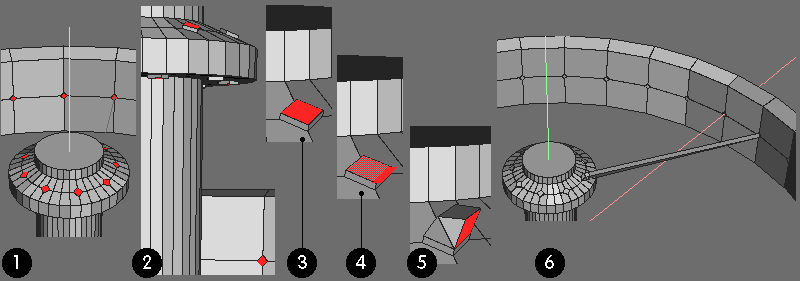
2). Extrude Normal all (newly) bevelled faces (I used 0.03)
3). To create the spoke end rad at the hub, select a face as shown.
4). Apply Face | Lift (must be Hollywood?) and select a 'hinge' edge as shown (you'll soon know if you've got the wrong one and there's 32 undos)
5). I used 2 Lift ops at 45 deg each to produce the shape shown.
6). Bridge between this (final) face and the correct point on the rim (subsequent pix will give some idea of where this is - or look at a real wheel and work it out for yourself)
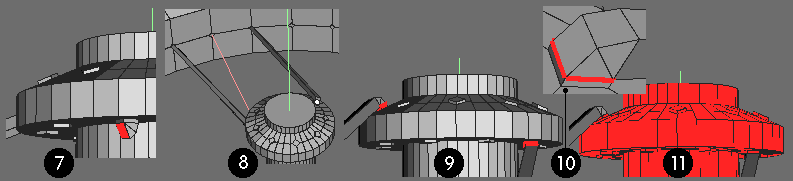
8). Bridge this to the rim as before (Absolutely essential that there is only one spoke position in between - as shown)
9). We don't want to repeat the above procedure for the rest of the spokes - since we now have 2 that provide all of the 3d information necessary to construct the whole wheel. We'll loopcut these off and use them as templates for making copies.
At the hub end, select the edges around the spokes created after the first extrusion (see step2)
10). A close up of the hub end, showing the loop position..
11). Apply loopcut and separate the whole hub from the 2 spokes.
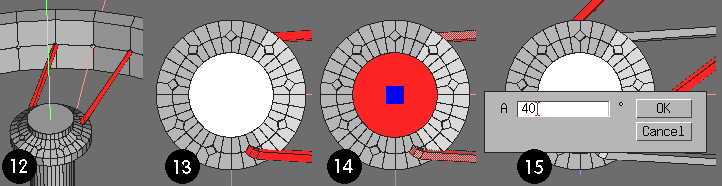
13). Y view showing the spoke arrangement at the hub - underside spoke end goes to corresponding location as the top one.
With these 2 spokes selected, duplicate them - in this location, 8 times. Dupe once (I use Free option as on hotkey and constrain to zero movement by holding down shift) - then use shift d to dupe the rest. We've now got 2 lots of 9 spokes, all 'on top' of each other :)
14). Select one of each spoke, Rotate | Y (and use RMB to define a point around which rotation will take place) - click on the end face of the hub (centre shown by blue square)
15). Apply rotate and tab input 40 (360/9 = 40) degrees
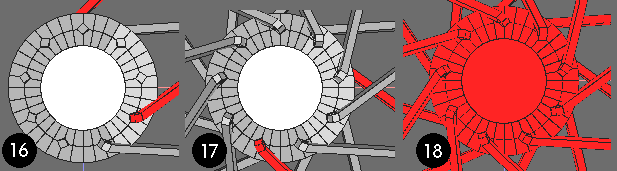
17). Deselect newly rotated pair, return to original location and select another pair of copies and hit shift d - as many time as necessary to get this fresh pair to fill a 'space'. This fig shows the situation after all 18 have been rotated (last pair left selected)
18). Select everything - except the rim - combine and weld (I used default setting and was ok) Wheel now looks *similar* to 21.
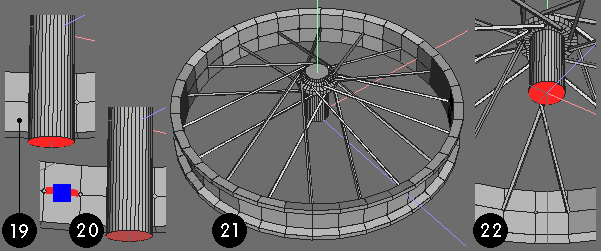
20). Face | Flatten Y (RMB option - to a point, choose one of the central edges on the rim.
21). Shows the whole wheel (at this stage) with the shortened (now aligned) hub end face.
22). Select this end face and apply Face | Mirror.
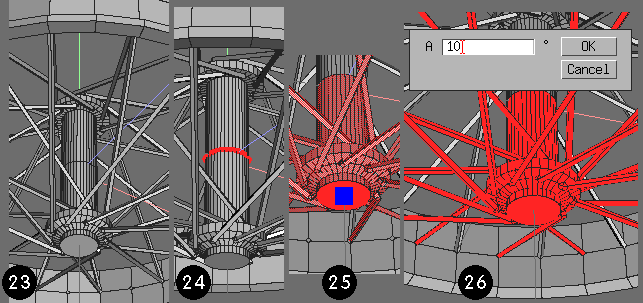
24). Select middle edgeloop and loopcut.
25). Select whole of lower spoke assembly and apply a Rotate | Y (RMB option, choosing end face )
26). Rotate the lot with a tab input entry of 10 deg. (360 / 36 = 10 deg or one spoke pitch)
Both sets of spokes should now be correctly lined up with all the rim holes.
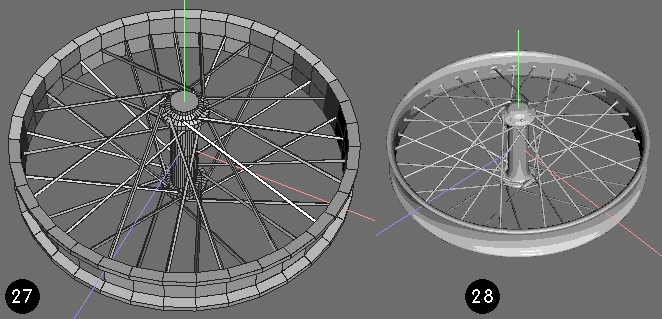
28). Wings 'render'

Since the user only has to model one spoke of each of the 2 types - these can be as accurate as required - unlike these 'basic' jobs.
No excuse for naff looking wheels, now :)