| Drilled holes in tubes |
| 20). Complete circular eloop after Loopcutting / Mirroring etc (as I have all VM commands (and LC) on hkeys (F5/6/7) I always mirror with a quick Create/Freeze) - so this is a std routine - for me. 21). Select all 8 faces and make into one (dissolve / Bkspace) - necessary for a forthcoming bridge op - switch to object mode and invert. 22). A typical view with both objects on screen - showing both the important faces ie the inside circular face of the outer / larger (inverted) cyl. and the face bounded by the (yellow) edges on the inner cyl. 23). Select both faces as shown. 24). Apply Face | Bridge to create the 'drilled hole', select object and Invert. 25). Finished object. But ..but … but it's not finished - see comments below :) Comments Although I had to use specific objects for the above, it's really just a basic workflow for people interested in this matter to investigate further - the 'nitty gritty', if you like. There are many variations and I'm certainly not going thro' 'em all - there's no need. Here, I eyeballed (using Tools | Connect) the appropriate shape on the outer cylinder - keener types might want to use other, more precise methods and maybe a reference 'hole' cylinder with 64 (say) edges to smooth out the 'lobes / corners' that cruder geom exhibits - for better refs. Don't do any more work than you need to (unless you want to, that is …) make use of LoopCut / Mirror / Weld etc. This approach will save a lot of effort (imo), minimise / reduce the chances of inaccuracies etc - especially if you're dealing with a situation where there's multiple holes, in more complex geom. than the simple stuff used here. But finished, I hear … it's supposed to be a tube with a drilled hole in it - not some weird half-baked shape that's got bits inside out or whatever. Well, depending on exactly what you want, a couple of suggestions. a) If you really want a tube - so you can see all the way thro' it sort of tube - then 'just' bridge the ends. Since inner / outer cylinders have different vert / edge counts, this will mean cutting in some new verts on the inner cyl end faces first - then, after bridging, tidy up the situation to get rid of these (newly cut) verts. b) If you only want the 'appearance' of a tube - then extrude one end face of the outer cyl. , Inset new end face, extrude back to form a hollow end. How you want to control these edges is upto you - either with hard edges, or additional geom - both options are available (and work) - your choice. Unlike any method based on Face | Intrude, the actual shape of the objects is pretty irrelevant. Provided the connecting portion / drilled hole / tunnel (or whatever you want to call it) can be bridged (assuming this method is used) - then the inside cavity could be a cube and the outside shape a cylinder - as here. Another approach to creating the inside cavity is to build the 'cavity' on the outside of the larger shape (where it might be easier to mess around with) - then pull it 'inside out' (and place it inside the larger object) by using Scale (to a point) minus 100% (see STAP page elsewhere on this site) Extruding a small 'boss' on the outside of the larger cylinder (when using the std. Intrude approach) will give you a 'drilled thro' hole 'for free' - but adds different complications. |
 |
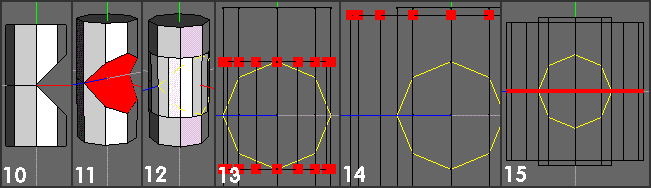 |
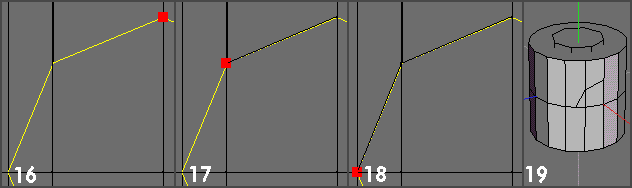 |
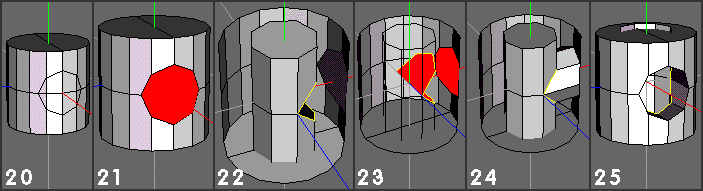 |
| Although various ways of cutting a hole through a tube wall exist, these may not always produce the correct lines of intersection under certain circumstances - especially when thick walls are involved and the 'hole' has to have parallel edges - ie, as if it'd been drilled. The following (simple 'boolean') approach offers a chance to create such edges - in situations where their presence has some significance. In general, starting with more detailed primitives (and smoothing less) will probably give a more satisfactory result - but the example shown (in the strips) is based around what is likely to be the simplest - as it makes the basics easier to see here (imo). Overview of workflow: Create an inner cylinder which exhibits the correct line of intersection (as if viewing a drilled hole on the inside of a tube) Create an outer cylinder (outer dia of tube) which has the same dia of (drilled) hole - but also described with the same No. of verts / edges. Invert the outer cyl Bridge the hole thro' the 2 cyls. I've decided to use the specific situation where the drilled hole is the same diameter as the bore of the tube - but the method basics will still work if it's not. |
| 1). Create 8 sided cylinder. You can use cyls of different complexity, but whatever you use, it's really got to be one that allows you to (easily?) construct a 'diameter' edge across the original end face of the cylinder. 2). Construct a 'diameter edge' across the cylinder by connecting a pair of opposite verts. Any pair will do, but choosing a pair aligned to an axis makes more sense - imo. This operation is the first stage in constructing the inner line of intersection that is obtained when 2 cyls of equal dia are joined in a 'T' shape. 3). Now want to 'angle' one of the 2 semicircular faces at 45 deg. Select middle vert as shown. 4). Move Y, downwards, 1 unit. Since I want 45 deg, and the dia of the cyl is 2units, half this figure is 1 unit. (If you were using a cyl. of a different dia., measure the dia and halve this dimension) After moving this vert Y, the required 45 deg. plane can now be specified by 3 verts. 5). Although the plane is available, the 2 edges shown selected here need adjusting, so that their upper verts also lie on the required plane - I intend using Intersect to do this. 6). With 2 edges selected, apply Edge | Intersect -> RMB option (pick plane) and select the 3 verts shown, as these describe the required plane. The vector arrow is perpendicular to this plane. 7). View Z (ortho) showing this situation to better advantage. 8). Execute Intersect op and the edges are adjusted. 9). Another view of the modified cyl - this is half of what is required - select top face as shown. |
| !0). Mirror object about the face selected in (9), select object and use Tools | Centre -> Y to get to the stage shown here. 11). Since the 2 faces forming a 90 deg 'nick' are eventually to be used in a bridging op, select both and apply Face | Dissolve to make them a single face. (After this I pressed E to get the edges around this face and made them hard - for the sole purpose (here) of having them a different colour (yellow) that would be useful for other frames in this strip.) 12). Create another cylinder, for what will eventually become the outer diameter of the tube. Here, I used a default cylinder (16edges) - this can be seen, together with the original 8 sided cyl and the (recently formed) inner line of intersection (yellow). The major requirements for this second cylinder are that it must have more edges than the inner one and that it aligns correctly with the first one - this is especially important if the outer has an odd number of sides. 13). View X, ortho, wireframe - we can now see the circular cross-section (yellow) of what will be the diameter of the 'drilled hole'. Select the outer cylinder created in (12) and convert the selection to verts (V)- so we can see what's happening :) 14). Apply Scale Uniform + and note how the axial edges of the outer cylinder start moving towards the 'corners' of the yellow octogon. The idea is to stop the scaling process when these (axial) edges intersect the 'corners' of the yellow octogon - so that external features of the 'drilled hole' align with internal ones. When done, it should look something like this frame. (It's irrelevant whether outer cyl is longer than inner - or vice versa, btw.) 15). Select all (one, press G) axial edges of the larger cylinder and connect them (C) |
| 16). Now it's time to 'draw' the hole on the outer 'tube' surface, (still View X, ortho, w/frame) using the yellow shape as a reference. Apply Tools | Connect and place the first vert - in this case, at the top, as shown. 17). For the next vert, select the next axial edge (the one previously aligned with a 'corner') and place the vert at the intersection of the axial edge and the 'corner' - as shown. Note how wings has created the relevant edge between these 2 verts. 18). Similar procedure as before - but this time, you will be placing the new vert on the (middle) horizontal edgeloop (created in (15)). After doing these 3 verts, you have sufficient information to create the whole circular edgeloop, by loopcutting/ mirroring etc - but if you want to 'draw' the rest - who am I to stop you? 19). Situation after compleing these 2 edges. |
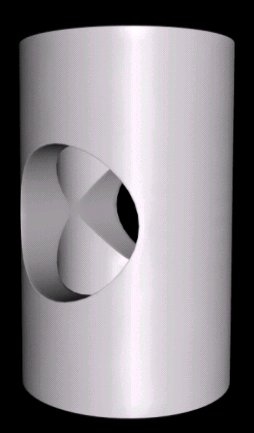 |
| Additional edges -not hard edges, used to retain shape during smoothing. |