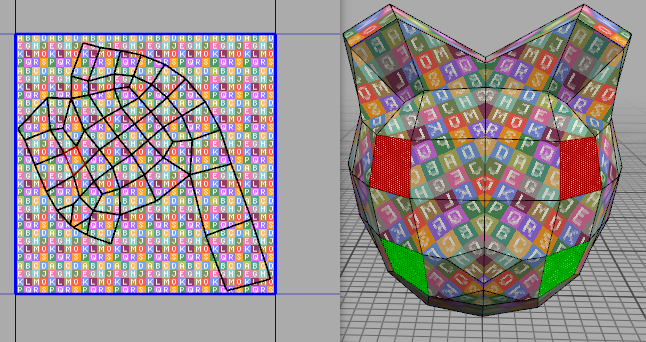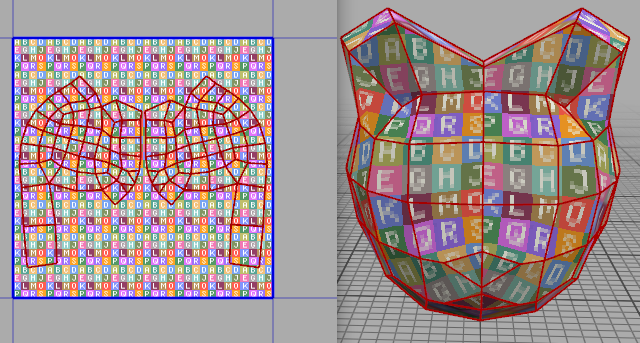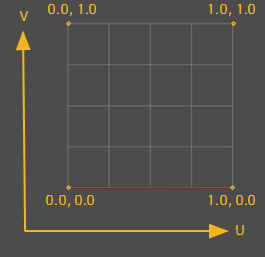I am working on an 10+year old model, converted to .obj, and it has come along like I want it. But after making the UV map and beginning to finalise the texture, a few letters made me realise that the model came stuck in some texture mirror mode, where the object is set to invert applied textures.
I could of course make my texture mirror inverted and it should look fine in the end, but is there a way to turn this back to "normal" on the model in Wings?
Hi
Old Murgh
I'm not sure I understood your problem exactly.
Quote:But after making the UV map and beginning to finalise the texture, a few letters made me realise that the model came stuck in some texture mirror mode, ...
When you say that it looks like you created the UV map just now. So, the question is: is your model still using the virtual mirror? Or have you frozen it just after you UV mapped it?
Anyway, see if this can be useful to you...
Supposing the object is mirrored when UV mapped the situation will look like this which we select one side getting the respective other selected too and the UV map are overlapping each other:
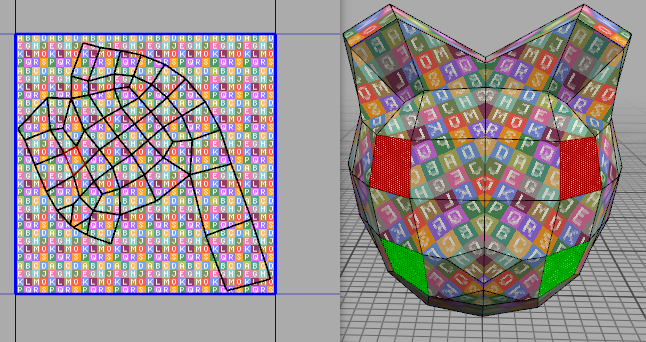
Then by frozen the model (Tools->Virtual Mirror->Freeze) we get one object, but the UV map is still seen like one and the texture on the object still looks inverted:

Then we must to select the half of object which has the texture inverted:

And in the AutoUV window we switch it to Body selection mode and use the Flip command on the context menu option:

After we scale and arrange the UV maps we can see now the texture looks OK on Geometry window:
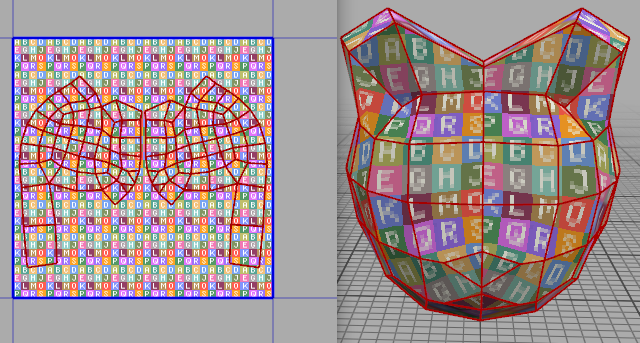
Quote:Anyway, see if this can be useful to you...
That looks really useful, but in this instance it's different.
I haven't used the virtual mirror.
My basic model seemed ready to UV map. I cut and made my pieces, created the external texture, and began making the tex in my image editor. There is written text in this image..
When I refreshed my texture on the model, I see that the written text is applied to the model with the letters backwards, as if seen through a mirror. (otherwise I probably wouldn't have noticed this weird thing).
I am thinking either the model came with some unusual default setting, or I touched something wrong that I want to undo, or something strange happened in the conversion to .obj file.
So, since it shouldn't be hard to make my text mirror backwards in my image editor I see this as the easy fix, but I would like to know if I could remedy my model and make it regular text forward usable again.
Could the 'flip command' have been used somehow to make this happen?
–What's worse is that it was only a symptom for the real problem. The model is intent on showing its texture from the inside out. It makes the near side transparent to you see the texture skinned right but like inside a glass.
I don't suppose there's any setting or command that could switch this back to normal? The model is simply screwed right? I am pretty sure this came from the outset with the conversion tool.
Humm, it looks like your object came with the UV map already flipped.
The UV map is set this way:
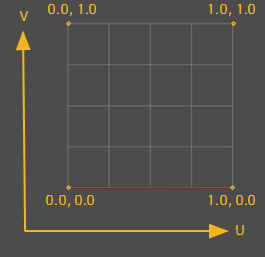
So, if your texture image was drawn correctly and it's shown inverted I don't see other way then you Flip the UV map.
Unfortunately, depending on the shape the texture comes you may need to paint it again after flip the UV mesh.
Quote: The model is intent on showing its texture from the inside out. It makes the near side transparent to you see the texture skinned right but like inside a glass.
I don't suppose there's any setting or command that could switch this back to normal? The model is simply screwed right? I am pretty sure this came from the outset with the conversion tool.
Has this object double side faces?
The equivalent to invert normals we see in other 3D app is to select the whole object in Body mode and use the context menu command: Invert
But, I'm not sure that would help you. You will need to try and see what happen.
I have to say that its hard to imagine all this without see the object. We are only using words.
Yes, I appreciate the difficulty of feeling one understands it exactly without illustration.

This is how I realised I had a problem.
Then I tried the flipping of the texture, but it left me with an inside out model, close side transparent..(something I only see when applying the model to the game)

Very easy to see with moving camera, not so easy with still image, but this is an inside out projection..
And this is after I tried the last advice you gave me.

It worked! Thank you very much.
Good this brainstorm drove you to the solution.

Quote:Then I tried the flipping of the texture, but it left me with an inside out model, close side transparent..(something I only see when applying the model to the game)
I don't know if you know or tried, but if the material/texture has any kind of transparency you should be able to see it in Wings3D when you switch from
flat to
smooth shading by hitting the [TAB] key.