Hello, new user so sorry if stupid question, i have searched but can't find the answer.
Some of the tutorial videos i've watched show the user just clicking a vertex and dragging it without RMB then menu selecting move etc.
also one shows making the selection circle bigger.
I can't find anywhere how to do either no matter what i press or try.
can someone please give me a nudge in the right direction.
Thanks
Jeffers.
i Have now found the answer to this, partly anyway, the answer is to turn on the tweak menu in tools.
Next would be a nice tutorial on the tweak settings.
Thanks
Jeffers
Some of the tutorial videos i've watched show the user just clicking a vertex and dragging it without RMB then menu selecting move etc.
also one shows making the selection circle bigger.
I can't find anywhere how to do either no matter what i press or try.
can someone please give me a nudge in the right direction.
Thanks
Jeffers.
i Have now found the answer to this, partly anyway, the answer is to turn on the tweak menu in tools.
Next would be a nice tutorial on the tweak settings.
Thanks
Jeffers
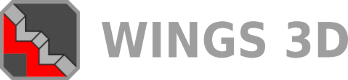


![[Image: tw.png]](https://i.postimg.cc/QdjwyGVz/tw.png) @MicheusVieira
@MicheusVieira ![[Image: yt.png]](https://i.postimg.cc/WpJBDwQ5/yt.png) @MicheusVieira
@MicheusVieira ![[Image: da.png]](https://i.postimg.cc/xTvB5TjH/da.png) Micheuss
Micheuss ![[Image: ig.png]](https://i.postimg.cc/4xMvhpC1/ig.png) micheus4wings3d
micheus4wings3d