10-06-2024, 03:06 PM
Designed a little flash light holder with a tube and a bracket for the 3D printer. Made two body's, see screenshot.
How can i fill the gap between these two objects? Tried several options, but none of them seem to work. What is the right way to fill the gap between these two objects?

How can i fill the gap between these two objects? Tried several options, but none of them seem to work. What is the right way to fill the gap between these two objects?
~~~~~~~~~~- ~~~~~~~~~~
Main goal: 3D-printing on a Ender
Main goal: 3D-printing on a Ender
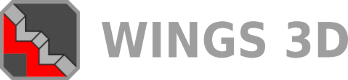

![[Image: Mixing-Objects.png]](https://i.postimg.cc/Hs1WzMT0/Mixing-Objects.png)
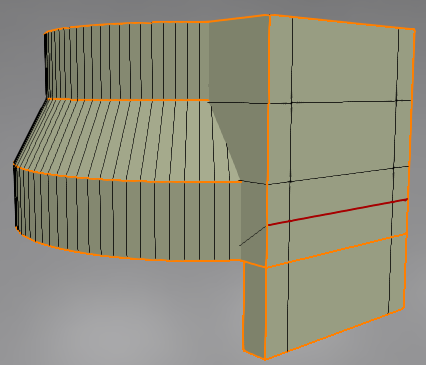
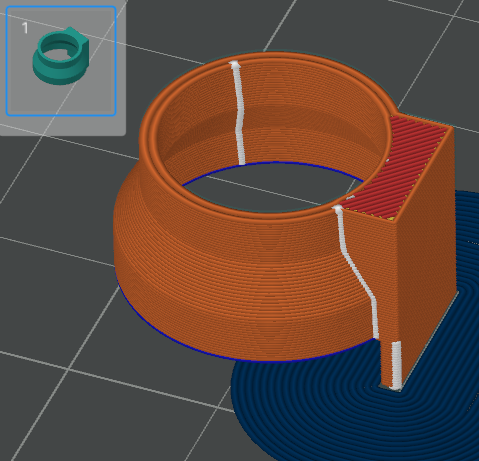
![[Image: tw.png]](https://i.postimg.cc/QdjwyGVz/tw.png) @MicheusVieira
@MicheusVieira ![[Image: yt.png]](https://i.postimg.cc/WpJBDwQ5/yt.png) @MicheusVieira
@MicheusVieira ![[Image: da.png]](https://i.postimg.cc/xTvB5TjH/da.png) Micheuss
Micheuss ![[Image: ig.png]](https://i.postimg.cc/4xMvhpC1/ig.png) micheus4wings3d
micheus4wings3d ![[Image: 00.png]](https://i.ibb.co/3myj3TR/00.png)
![[Image: 01.png]](https://i.ibb.co/BLvHdV5/01.png)
![[Image: 02.png]](https://i.ibb.co/DkCsXCk/02.png)
![[Image: 03.png]](https://i.ibb.co/F5hJW4k/03.png)
![[Image: 04.png]](https://i.ibb.co/2YKtfDZ/04.png)
![[Image: 05.png]](https://i.ibb.co/KWwPmKX/05.png)
![[Image: 06.png]](https://i.ibb.co/rpw3CZs/06.png)
![[Image: 07.png]](https://i.ibb.co/wwRXYVm/07.png)
![[Image: 08.png]](https://i.ibb.co/WF1yd6b/08.png)
![[Image: 09.png]](https://i.ibb.co/YhfkjMC/09.png)
![[Image: 10.png]](https://i.ibb.co/NmYKpjy/10.png)
![[Image: 11.png]](https://i.ibb.co/CPbZssK/11.png)
![[Image: 12.png]](https://i.ibb.co/sJM1P9v/12.png)
![[Image: 00.png]](https://i.ibb.co/2cK87HD/00.png)
![[Image: 01.png]](https://i.ibb.co/phLFBgK/01.png)
![[Image: 02.png]](https://i.ibb.co/VgwghcL/02.png)
![[Image: 03.png]](https://i.ibb.co/vDWJ1y3/03.png)
![[Image: 04.png]](https://i.ibb.co/vzJL6bc/04.png)
![[Image: 05.png]](https://i.ibb.co/d4nMB78/05.png)
![[Image: 09.png]](https://i.ibb.co/4RsZzRj/09.png)
![[Image: 06.png]](https://i.ibb.co/3s3BDrB/06.png)
![[Image: 07.png]](https://i.ibb.co/WctMyhf/07.png)
![[Image: 08.png]](https://i.ibb.co/4P1mSBc/08.png)
![[Image: 3dprinting-issue.png]](https://i.postimg.cc/SnSCZctm/3dprinting-issue.png)
![[Image: 08a.png]](https://i.ibb.co/19vxFwB/08a.png)
 )
)