05-28-2017, 05:29 PM
I think snap image could be better.
1.) Select a face or multiple faces.
2.) Select an imported image.
3.) Right click or keyboard shortcut to snap the image.
Now this may sound similar to what it already does but I would prefer...
That when you snap the image, there is no transparent overlay. It just snaps the image to a single face or to each face selected. Like tiles, with no overlaps or worries of having to resize/scale the image. The image is perfectly snapped to the size of the face.
Maybe it should be called "Decaling"? Decal image to face.
1.) Select a face or multiple faces.
2.) Select an imported image.
3.) Right click or keyboard shortcut to snap the image.
Now this may sound similar to what it already does but I would prefer...
That when you snap the image, there is no transparent overlay. It just snaps the image to a single face or to each face selected. Like tiles, with no overlaps or worries of having to resize/scale the image. The image is perfectly snapped to the size of the face.
Maybe it should be called "Decaling"? Decal image to face.
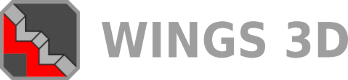


![[Image: tw.png]](https://i.postimg.cc/QdjwyGVz/tw.png) @MicheusVieira
@MicheusVieira ![[Image: yt.png]](https://i.postimg.cc/WpJBDwQ5/yt.png) @MicheusVieira
@MicheusVieira ![[Image: da.png]](https://i.postimg.cc/xTvB5TjH/da.png) Micheuss
Micheuss ![[Image: ig.png]](https://i.postimg.cc/4xMvhpC1/ig.png) micheus4wings3d
micheus4wings3d