03-16-2016, 09:29 PM
Hello, I'm really new to Wings. I'm trying to move the ground (zero axis) down to the bottom of the window, because when I import an .obj file it is cut off at the top, and if I reduce its size, then it not easily editable.
I can't see a way to do this, but there must be one!
Any ideas please?
I can't see a way to do this, but there must be one!
Any ideas please?
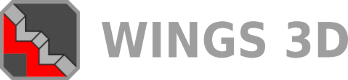


![[Image: tw.png]](https://i.postimg.cc/QdjwyGVz/tw.png) @MicheusVieira
@MicheusVieira ![[Image: yt.png]](https://i.postimg.cc/WpJBDwQ5/yt.png) @MicheusVieira
@MicheusVieira ![[Image: da.png]](https://i.postimg.cc/xTvB5TjH/da.png) Micheuss
Micheuss ![[Image: ig.png]](https://i.postimg.cc/4xMvhpC1/ig.png) micheus4wings3d
micheus4wings3d