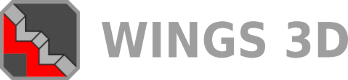03-01-2013, 05:14 PM
How to use 32-bits images in a Wings material in the Diffuse channel so that, after UV map the mesh, you can see the transparent areas defined by the Alpha channel.
A 32-bits image has 8-bits to red channel, 8-bits to green channel, 8-bits to blue channel and 8-bits to alpha channel: this last one, define the transparent areas.
At the begginning of video, i used Photoshop to select the image white area, then i inverted the selection and created a channel based in this selection (alpha channel). I saved the image in TGA format, but i think TIF, BMP and RLE store alpha channel too. The rest you can see in video.
Any feedback is appreciatted.
A 32-bits image has 8-bits to red channel, 8-bits to green channel, 8-bits to blue channel and 8-bits to alpha channel: this last one, define the transparent areas.
At the begginning of video, i used Photoshop to select the image white area, then i inverted the selection and created a channel based in this selection (alpha channel). I saved the image in TGA format, but i think TIF, BMP and RLE store alpha channel too. The rest you can see in video.
Any feedback is appreciatted.
__________________________________
www.youtube.com/wings3dchannel
http://www.facebook.com/wings3dchannel
www.youtube.com/wings3dchannel
http://www.facebook.com/wings3dchannel