11-13-2016, 02:49 PM
Hi,
I'm really new here.
I have just downloaded Wings 3D.
I now have a file wings-1.5.4-linux.bzip2.run
What the heck to I do next?
When I click on it, I get:
Could not open the file /home/joe/Downloads/wings-1.5.4-linux.bzip2.run.
gedit has not been able to detect the character encoding.
Please check that you are not trying to open a binary file.
Select a character encoding from the menu and try again.
I am running Mint Linux.
Are there no instructions anywhere?
Sorry for such a lame beginners question.
Joe
I'm really new here.
I have just downloaded Wings 3D.
I now have a file wings-1.5.4-linux.bzip2.run
What the heck to I do next?
When I click on it, I get:
Could not open the file /home/joe/Downloads/wings-1.5.4-linux.bzip2.run.
gedit has not been able to detect the character encoding.
Please check that you are not trying to open a binary file.
Select a character encoding from the menu and try again.
I am running Mint Linux.
Are there no instructions anywhere?
Sorry for such a lame beginners question.
Joe
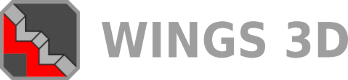

![[Image: tw.png]](https://i.postimg.cc/QdjwyGVz/tw.png) @MicheusVieira
@MicheusVieira ![[Image: yt.png]](https://i.postimg.cc/WpJBDwQ5/yt.png) @MicheusVieira
@MicheusVieira ![[Image: da.png]](https://i.postimg.cc/xTvB5TjH/da.png) Micheuss
Micheuss ![[Image: ig.png]](https://i.postimg.cc/4xMvhpC1/ig.png) micheus4wings3d
micheus4wings3d