04-25-2017, 11:56 AM
Howdy,
Is there any option to align internal circles with Absolute commands directly?
See my recording to get the point.
My steps are:
- select edges of internal circle -> absolute commands -> move + RMB
Both internal edges are snap
- move the edge along the axis
- flatten the object with the last axis
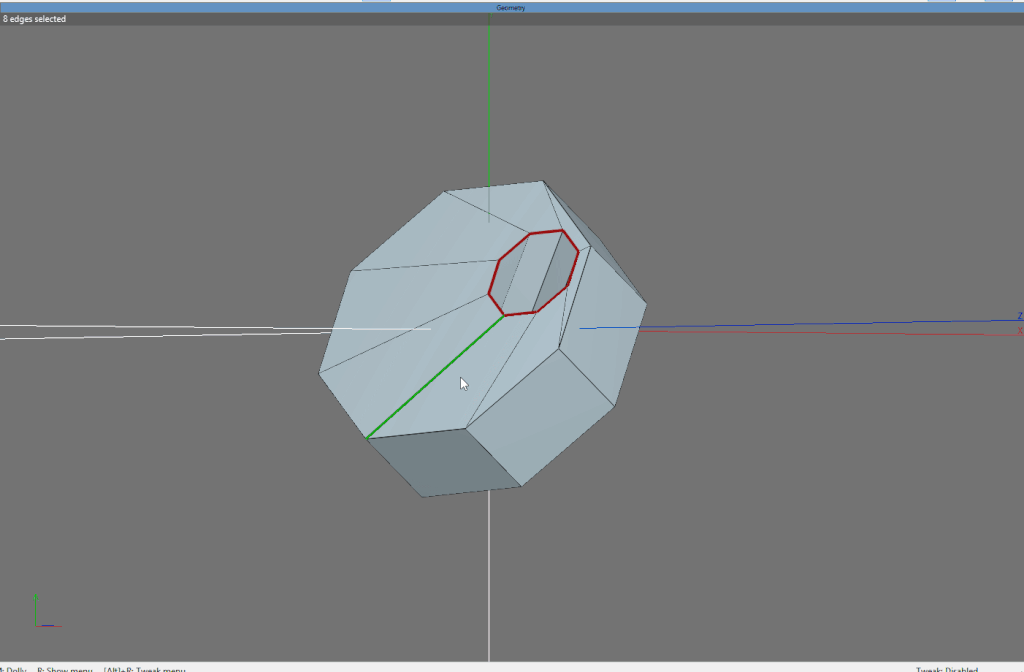
The main question is: how to set both internal circles so they share the same axis?
Is there any faster or easier way than mine?
Thanks for support.
BR, Hank
Is there any option to align internal circles with Absolute commands directly?
See my recording to get the point.
My steps are:
- select edges of internal circle -> absolute commands -> move + RMB
Both internal edges are snap
- move the edge along the axis
- flatten the object with the last axis
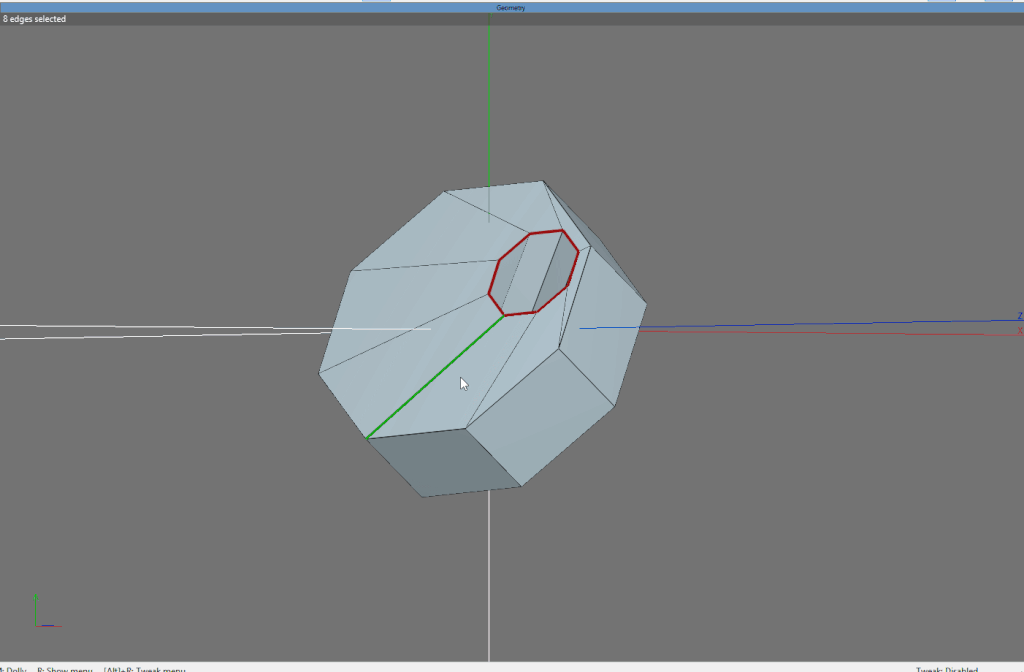
The main question is: how to set both internal circles so they share the same axis?
Is there any faster or easier way than mine?
Thanks for support.
BR, Hank
My gallery: marcone.pl
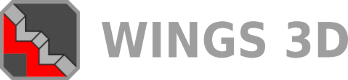

![[Image: tw.png]](https://i.postimg.cc/QdjwyGVz/tw.png) @MicheusVieira
@MicheusVieira ![[Image: yt.png]](https://i.postimg.cc/WpJBDwQ5/yt.png) @MicheusVieira
@MicheusVieira ![[Image: da.png]](https://i.postimg.cc/xTvB5TjH/da.png) Micheuss
Micheuss ![[Image: ig.png]](https://i.postimg.cc/4xMvhpC1/ig.png) micheus4wings3d
micheus4wings3d 