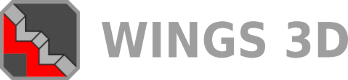03-20-2014, 04:46 PM
I'm using Wings 3D 1.5.2 and am encountering a problem I've not had before. I'm a relatively new user, but have been using this software to create meshes for the Sims 2.
For some reason, after I've used Tesselate/Triangulate, then mapped the mesh in UVMapper Pro, and then import it back into Wings, the cylinders are all transparent:
![[Image: Snap_20140320_16h36m42s_001__zpsc756cd76.jpg]](http://i605.photobucket.com/albums/tt132/angeljs/Snap_20140320_16h36m42s_001__zpsc756cd76.jpg)
Any help would be appreciated. Thanks.
For some reason, after I've used Tesselate/Triangulate, then mapped the mesh in UVMapper Pro, and then import it back into Wings, the cylinders are all transparent:
![[Image: Snap_20140320_16h36m42s_001__zpsc756cd76.jpg]](http://i605.photobucket.com/albums/tt132/angeljs/Snap_20140320_16h36m42s_001__zpsc756cd76.jpg)
Any help would be appreciated. Thanks.