08-07-2015, 02:11 AM
Hi there - been using W3D for a couple years now - thank you for making it available!
I create mesh for Second Life using the Collada export function. Up until now I've been happy with creating a single texture map for all the faces of a model, but I'm curious, does W3D have the ability to define separate texture maps, for separate faces, of the same model?
I would really like to know if this is possible, and if there are any instructions on how this is done, as it would give me far greater detail in my mesh textures, as well as keep my texture file sizes down.
Thanks in advance!
MickeyDSC
I create mesh for Second Life using the Collada export function. Up until now I've been happy with creating a single texture map for all the faces of a model, but I'm curious, does W3D have the ability to define separate texture maps, for separate faces, of the same model?
I would really like to know if this is possible, and if there are any instructions on how this is done, as it would give me far greater detail in my mesh textures, as well as keep my texture file sizes down.
Thanks in advance!
MickeyDSC
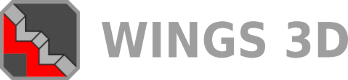

![[Image: tw.png]](https://i.postimg.cc/QdjwyGVz/tw.png) @MicheusVieira
@MicheusVieira ![[Image: yt.png]](https://i.postimg.cc/WpJBDwQ5/yt.png) @MicheusVieira
@MicheusVieira ![[Image: da.png]](https://i.postimg.cc/xTvB5TjH/da.png) Micheuss
Micheuss ![[Image: ig.png]](https://i.postimg.cc/4xMvhpC1/ig.png) micheus4wings3d
micheus4wings3d 