11-12-2019, 02:07 PM
(11-12-2019, 12:10 AM)vershner Wrote: It would be handy for new users if this were a bit more obvious. Is there any way to see all the settings for an object?I'm not sure about your question.
Usually, we can see the hard edges on an object by the edges colors (as shown above). The View menu has a Show item where you can find other options you can control, like if you want to see the Normals (for vertex, edge and faces) - everything in Wings3D is based on selections, so after you enable that you are going to see them only when you make a selection.
Material applied to it is not so clear, but its relationship is made by the icon color. When you expand the material info ([+]) in the Outiliner window you can see which maps (texture/images) it's using. By double clicking the material you get access to the material properties. (something about an improvement of this has been recently discussed in this thread).
In case you didn't noticed yet, a texture/image can be assigned to a material using drag-and-drop action. To remove one you can use the context menu for a selected item (image). Some tools are present there too as an option to create grey scale images, normal maps and extract color channels from an image.
Wings3D works much with context menus and most of them have multiple options depending on which mouse button you use to select a item - pay attention to the Information line or the tooltip (hint/balloon,...).
It looks like you already know a little of Blender or other 3D app. Modelling is something we can carried from an app to another, but each app has its own particularity and that will require we to explorer their UI a little. So, take a look around Wings3D and fell free to ask here at the forum any question you have related to its use/options.

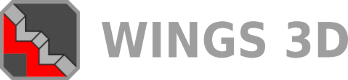

![[Image: tw.png]](https://i.postimg.cc/QdjwyGVz/tw.png) @MicheusVieira
@MicheusVieira ![[Image: yt.png]](https://i.postimg.cc/WpJBDwQ5/yt.png) @MicheusVieira
@MicheusVieira ![[Image: da.png]](https://i.postimg.cc/xTvB5TjH/da.png) Micheuss
Micheuss ![[Image: ig.png]](https://i.postimg.cc/4xMvhpC1/ig.png) micheus4wings3d
micheus4wings3d