09-28-2020, 05:46 PM
Sorry for the delay to anwser.
I used POV-Ray long time ago. After that I started to play with Kerkythea since it's basically a standalone render with its own UI.
When using POV-Ray it was common I tweak the exported file in order to get better look on renders. That means I exported the file and started the POV-Ray UI outside of Wings3D. It's also easier - and maybe faster - to change some adjusts and re-render the scene on its UI.

A couple of years I had added many POV-Ray options to the Wings3D which was not available before - except by hacking the POV-Ray files.
If you want soft shadows you will need to use Environment lights (via Ambient), Light Area or Spot. Everything else will result in sharp shadows.
The radiosity settings also has influence on that. There are some options and I recommend you test them using a simple scene - some settings will increase the quality, but also the time to finish the render.
Let the best setting and AA option to be set at the end, when you already harmonised the entire scene - they will require more render time. I used to start with the Normal or Fast option.
About the lights you can find some info on this thread: POV-Ray - Tips
The POV-Ray [plugin] thread also contains some informations we talked about during its improvement. Here some pages with lights references: page #6, page #8 and page #10
In this last one, tkdb shared a nice chart about the Radiosity settings/results.
In case you didn't find it before this link has a lot of POV-Ray samples - things that you may not be able to set inside Wings3D, but that may need to be of your interest.
Be sure to install the v3.7 and proceed to the installation of POV-Ray editor (that will be asked you in the last dialog of the installer).
Something you may want to know is that POV-Ray offers many material presets in a set of *.inc files (you will find them in .\Documents\POV-Ray\v3.7\include).
It's interesting for metals, glass, stones,...
You will also find a lot of POV-Ray samples under .\Documents\POV-Ray\v3.7\scenes\incdemo - where you can run them in the POV-Ray console and know about these pre-built materials.
Then, you can pick their names and use as the Wings3D material name. Then, in the Material dialog, POV-Ray tab, you check the topmost option "Exclude Material Definition".
This way, only the material name will be exported and in the POV-Ray file you will need to add a line to include the required "*.inc" file.
It will take some time until you find your way to work.
I used POV-Ray long time ago. After that I started to play with Kerkythea since it's basically a standalone render with its own UI.
When using POV-Ray it was common I tweak the exported file in order to get better look on renders. That means I exported the file and started the POV-Ray UI outside of Wings3D. It's also easier - and maybe faster - to change some adjusts and re-render the scene on its UI.
sciroccorics Wrote:I've read the POV-Ray manual, but it details the POV-Ray file format, which is not directly related to the way to achieve these features by exporting scenes from Wings3D.As you already knows about the POV-Ray file format, maybe you can try that path too.

A couple of years I had added many POV-Ray options to the Wings3D which was not available before - except by hacking the POV-Ray files.
sciroccorics Wrote:I've tried to select some options, but all the resulting images that I get are always extremely bad looking : very dark pictures, very crude shadows, and so on.That will depend on the lights you use and its values set. These informations you got from POV-Ray docs can be applied in Wings3D too.
If you want soft shadows you will need to use Environment lights (via Ambient), Light Area or Spot. Everything else will result in sharp shadows.
The radiosity settings also has influence on that. There are some options and I recommend you test them using a simple scene - some settings will increase the quality, but also the time to finish the render.
Let the best setting and AA option to be set at the end, when you already harmonised the entire scene - they will require more render time. I used to start with the Normal or Fast option.
About the lights you can find some info on this thread: POV-Ray - Tips
The POV-Ray [plugin] thread also contains some informations we talked about during its improvement. Here some pages with lights references: page #6, page #8 and page #10
In this last one, tkdb shared a nice chart about the Radiosity settings/results.
In case you didn't find it before this link has a lot of POV-Ray samples - things that you may not be able to set inside Wings3D, but that may need to be of your interest.
Be sure to install the v3.7 and proceed to the installation of POV-Ray editor (that will be asked you in the last dialog of the installer).
Something you may want to know is that POV-Ray offers many material presets in a set of *.inc files (you will find them in .\Documents\POV-Ray\v3.7\include).
It's interesting for metals, glass, stones,...
You will also find a lot of POV-Ray samples under .\Documents\POV-Ray\v3.7\scenes\incdemo - where you can run them in the POV-Ray console and know about these pre-built materials.
Then, you can pick their names and use as the Wings3D material name. Then, in the Material dialog, POV-Ray tab, you check the topmost option "Exclude Material Definition".
This way, only the material name will be exported and in the POV-Ray file you will need to add a line to include the required "*.inc" file.
It will take some time until you find your way to work.
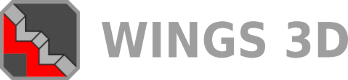

![[Image: tw.png]](https://i.postimg.cc/QdjwyGVz/tw.png) @MicheusVieira
@MicheusVieira ![[Image: yt.png]](https://i.postimg.cc/WpJBDwQ5/yt.png) @MicheusVieira
@MicheusVieira ![[Image: da.png]](https://i.postimg.cc/xTvB5TjH/da.png) Micheuss
Micheuss ![[Image: ig.png]](https://i.postimg.cc/4xMvhpC1/ig.png) micheus4wings3d
micheus4wings3d