10-26-2023, 04:03 PM
(10-25-2023, 05:23 PM)Xavier Wrote: I had to import all sharp from a dedicated CAD program in AI format. (DXF is not implemented)The TAB dialog is just an alternative input for the parameters the command uses. Then, when we use scale command, the interactive action moving the mouse, it requires a percentage value - that will be the parameter available when we invoke the Input Dialog.
For example, an object can be scaled on X axe and the "TAB" key can expend it to a percent value.
Suggestion: ("Scale axis" popup object menu)
In the "TAB" menu, is it possible to fix the target quote to a "mm" value, in addition to the percent value.
Put a "percent" and a "mm" check box in the "TAB" window to fix an object to a precise overall dimension.
This is a common behaviour for other 3D application as well. CAD applications are made to give us precision.
Quote:Actually, i had to create many overall dimension cubes to fit my object to the right dimension.Instead of scale the object we can resize it. For that, you have the option to use Tools->Bounding Box instead of use a couple of boxes.
The vertex length can help to get dimensions, but you had to do another cube to check it.
Wings3D, as ebd said, is unit-less (for printing purpose it's safe to say each WU=1cm). If you import an object and want to scale it to a specific size you can just select it, use the Tools->Bounding Box->Save Bounding Box (you can attach a hotkey for it). This will give you a light green box surrounding your object.
Then, we go to Tools->Bounding Box->Bounding Box and now we get a dialog which we can input all the dimensions we want (BB Dimensions).
Notice that in some cases we don't need to input all the values as we are going to use Tools->Bounding Box->Scale To Saved BB Proportionally->All (when scaling down, we can only set the higher dimension as I did bellow).
BB can be useful for a lot of situations - take a look on its available options.
Example:
![[Image: BB-operations-to-resize.png]](https://i.postimg.cc/VNvTgJRY/BB-operations-to-resize.png)
Of course, it's possible to someone to write a plugin to add a kind of ruler or other tools to help with precise metrics.

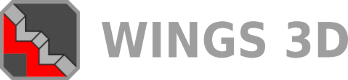

![[Image: tw.png]](https://i.postimg.cc/QdjwyGVz/tw.png) @MicheusVieira
@MicheusVieira ![[Image: yt.png]](https://i.postimg.cc/WpJBDwQ5/yt.png) @MicheusVieira
@MicheusVieira ![[Image: da.png]](https://i.postimg.cc/xTvB5TjH/da.png) Micheuss
Micheuss ![[Image: ig.png]](https://i.postimg.cc/4xMvhpC1/ig.png) micheus4wings3d
micheus4wings3d