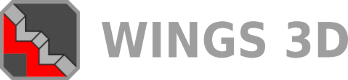12-11-2012, 03:03 PM
(This post was last modified: 12-11-2012, 10:40 PM by puzzledpaul.)
Another trig based approach - but pythagoras this time.
![[Image: drg.gif]](http://img.photobucket.com/albums/v492/pppix/drg.gif)
Above drawing shows what the wings workflow is based upon.
Black - Left + Right columns.
Blue - Diagonal block... dotted in finish position - I've deliberately made this wider for clarity reasons - the method works for any width of block.
Red arc - centred on p, radius pr
Yellow - radius of arc, intersecting r (and also c).
Triangle xpc (right angled triangle) is the important part of this approach.
Since there are 2 sides whose length is known (bold blue / yellow) - or easily established, it's easy to find the length of the one wanted, xc ... by using Pythagoras' theorem.
The length of XC determines where the dotted red line is positioned [C] from the top of the diagonal. This point [C] ends up at point [r] when the diagonal block is rotated to its final position using a 'Rotate to Target' command.
Pythagoras states - square of the hypotenuse = sum of the squares of the other 2 sides.
Here ...pc^2 = xp^2 + xc^2 ... therefore xc^2 = pc^2 - xp^2
and thus, xc = sqroot [ pc^2 -xp^2] ... which, in 'wings speak' ... in Tab input box, becomes ...
xc = sqrt(pow(pc,2)-pow(xp,2)) ... so, entering the relevant 2 dimensions (pc:bold yellow, xp:bold blue) during the appropriate command will give the required result.
![[Image: Pythagcombo4.gif]](http://img.photobucket.com/albums/v492/pppix/Pythagcombo4.gif)
1. Basic setup - select the 2 verts shown, note distance (pr) is also same as pc. (also measure column width ( not shown). Make the diagonal block a no-segmented object, long enough for the job - but length not critical.
2. Create a mid-way edgeloop.
3. Edge | Slide > Abs ... slide all the way to the block top.
4. Press D to restart slide command (from zero), press Tab, enter relevant numbers into the above expression ... note sign (probably (-) )
Wings will work out the answer to the expression, using the values you've entered ...and locate the eloop in the required position.
5. Select diagonal block, invoke Rotate > Rot to Target > MMB use edge shown for axis > 100%
6. Use same edge or vert on axis for origin.
7. Select target point
8. Specify plane - only 2 of the 3 verts needed are actually shown + either vert behind those shown - note that the thick yellow line in the diagram is a side view of this plane. Similarly, the dotted yellow line shows this plane in its final position after the rotate op.
9. After op.
![[Image: drg.gif]](http://img.photobucket.com/albums/v492/pppix/drg.gif)
Above drawing shows what the wings workflow is based upon.
Black - Left + Right columns.
Blue - Diagonal block... dotted in finish position - I've deliberately made this wider for clarity reasons - the method works for any width of block.
Red arc - centred on p, radius pr
Yellow - radius of arc, intersecting r (and also c).
Triangle xpc (right angled triangle) is the important part of this approach.
Since there are 2 sides whose length is known (bold blue / yellow) - or easily established, it's easy to find the length of the one wanted, xc ... by using Pythagoras' theorem.
The length of XC determines where the dotted red line is positioned [C] from the top of the diagonal. This point [C] ends up at point [r] when the diagonal block is rotated to its final position using a 'Rotate to Target' command.
Pythagoras states - square of the hypotenuse = sum of the squares of the other 2 sides.
Here ...pc^2 = xp^2 + xc^2 ... therefore xc^2 = pc^2 - xp^2
and thus, xc = sqroot [ pc^2 -xp^2] ... which, in 'wings speak' ... in Tab input box, becomes ...
xc = sqrt(pow(pc,2)-pow(xp,2)) ... so, entering the relevant 2 dimensions (pc:bold yellow, xp:bold blue) during the appropriate command will give the required result.
![[Image: Pythagcombo4.gif]](http://img.photobucket.com/albums/v492/pppix/Pythagcombo4.gif)
1. Basic setup - select the 2 verts shown, note distance (pr) is also same as pc. (also measure column width ( not shown). Make the diagonal block a no-segmented object, long enough for the job - but length not critical.
2. Create a mid-way edgeloop.
3. Edge | Slide > Abs ... slide all the way to the block top.
4. Press D to restart slide command (from zero), press Tab, enter relevant numbers into the above expression ... note sign (probably (-) )
Wings will work out the answer to the expression, using the values you've entered ...and locate the eloop in the required position.
5. Select diagonal block, invoke Rotate > Rot to Target > MMB use edge shown for axis > 100%
6. Use same edge or vert on axis for origin.
7. Select target point
8. Specify plane - only 2 of the 3 verts needed are actually shown + either vert behind those shown - note that the thick yellow line in the diagram is a side view of this plane. Similarly, the dotted yellow line shows this plane in its final position after the rotate op.
9. After op.