11-05-2015, 10:12 PM
studiof, I think you would mean Extract only, otherwise you was talking about Shell Extrude. 
In reference to your comment the Circularize, I'm not sure what are you talking about. A sample image would be nice.
As you said smoothed the geometry I thing that it was in that region you had used to extract the faces. If so, that seems to be a little irregular and maybe you have used Circularize to smooth it. For that case, I would recommend you to use Flow Connect. That would be the result:
![[Image: flowconnect_zpsffc1d0f4.png]](http://i1330.photobucket.com/albums/w578/Micheus/Wings3D%20-%20Forum%20II/flowconnect_zpsffc1d0f4.png)
After the extraction, for the rest of process - taking in account what you said to have made before, I would suggest you to use Intrude to create the inner faces. A small value for thickness would be nice for render (but you can leave it zero):
![[Image: extract-intrude_zps344bf66c.png]](http://i1330.photobucket.com/albums/w578/Micheus/Wings3D%20-%20Forum%20II/extract-intrude_zps344bf66c.png)
In the image above I used Extract [RMB], then I Inverted the selection [CTRL]+[SHIFT]+[i] and used Intrude with a thicknes (D) of 0.001.
I think that is what you were looking for.

In reference to your comment the Circularize, I'm not sure what are you talking about. A sample image would be nice.
As you said smoothed the geometry I thing that it was in that region you had used to extract the faces. If so, that seems to be a little irregular and maybe you have used Circularize to smooth it. For that case, I would recommend you to use Flow Connect. That would be the result:
![[Image: flowconnect_zpsffc1d0f4.png]](http://i1330.photobucket.com/albums/w578/Micheus/Wings3D%20-%20Forum%20II/flowconnect_zpsffc1d0f4.png)
After the extraction, for the rest of process - taking in account what you said to have made before, I would suggest you to use Intrude to create the inner faces. A small value for thickness would be nice for render (but you can leave it zero):
![[Image: extract-intrude_zps344bf66c.png]](http://i1330.photobucket.com/albums/w578/Micheus/Wings3D%20-%20Forum%20II/extract-intrude_zps344bf66c.png)
In the image above I used Extract [RMB], then I Inverted the selection [CTRL]+[SHIFT]+[i] and used Intrude with a thicknes (D) of 0.001.
I think that is what you were looking for.

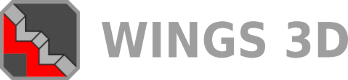

![[Image: tw.png]](https://i.postimg.cc/QdjwyGVz/tw.png) @MicheusVieira
@MicheusVieira ![[Image: yt.png]](https://i.postimg.cc/WpJBDwQ5/yt.png) @MicheusVieira
@MicheusVieira ![[Image: da.png]](https://i.postimg.cc/xTvB5TjH/da.png) Micheuss
Micheuss ![[Image: ig.png]](https://i.postimg.cc/4xMvhpC1/ig.png) micheus4wings3d
micheus4wings3d