11-12-2015, 12:21 PM
(11-12-2015, 05:01 AM)ssmeier Wrote: I am able to follow the tutorial successfully until Step 25.He was talking about to move the AutoUV window, so you just need to click in the window title (the green bar) and while keeping the mouse button down drag it to move the window - he was making the object in the Geometry window visible since it was covered by the AutoUV window.
I do not understand:
To drag the AutoUV window hold the left mouse button on the green bar at the top of the AutoUV window and drag. Similar to when you are moving a model in regular modelling mode you can move the sphere model while still haveing the AutoUV map open. To pan the sphere go into move mode and press Q.
To pan the camera in the Geometry window you must use the camera controls as you are used to, and to pan the view in the AutoUV window you can use the arrows keys.
Quote:In Step 26, Pagoda's tutorial screen shot has light yellow and light gray squares as a background image in the AutoUV window.Yes, that is the way we see that today - I don't know if in the past Wings3D used it, since I started to use it in 2011 letters are in the background. It's only a reference for mapping, so don't worry about that.
My Wings3D AutoUV window has the "colored letters".
Quote:In Step 27, Pagoda's tutorial screen shot shows a different Draw Options dialog than what appears in Wings3D v1.5.3.yes, that is a really old version. The dialog changed and the options are all there and with new one.
The Texture Size is not a drop-down.
There are Overdraw options visible.
There is no "Delete Unused Pass" button.
Quote:In Step 28, I cannot get the same results as in the Pagoda tutorial.You need to add other option to your Render layers list: Draw Faces
Pagoda's screenshot shows the AutoUV window with the background of white, and the "islands" containing the material colors (yellow, magenta and cyan).
My Wings3D has a AutoUV window with a background of white, the "islands" are also white.
Pagoda's Geometry window shows the sphere colored magenta, cyan and yellow from the materials.
My Wings3D Geometry window shows the sphere as being gray, when the sphere did have color on it just a few steps before.
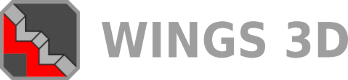

![[Image: tw.png]](https://i.postimg.cc/QdjwyGVz/tw.png) @MicheusVieira
@MicheusVieira ![[Image: yt.png]](https://i.postimg.cc/WpJBDwQ5/yt.png) @MicheusVieira
@MicheusVieira ![[Image: da.png]](https://i.postimg.cc/xTvB5TjH/da.png) Micheuss
Micheuss ![[Image: ig.png]](https://i.postimg.cc/4xMvhpC1/ig.png) micheus4wings3d
micheus4wings3d