08-29-2021, 12:22 PM
Hello everyone, i am pretty fresh to this stuff so Wings3D seems like a right place to get started. I have been playing around with Wings3D lately and could not figure out how set default axis/point works and is used properly. Please walk me through it. Thanks a lot !
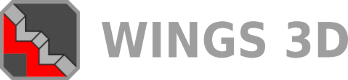



![[Image: tw.png]](https://i.postimg.cc/QdjwyGVz/tw.png) @MicheusVieira
@MicheusVieira ![[Image: yt.png]](https://i.postimg.cc/WpJBDwQ5/yt.png) @MicheusVieira
@MicheusVieira ![[Image: da.png]](https://i.postimg.cc/xTvB5TjH/da.png) Micheuss
Micheuss ![[Image: ig.png]](https://i.postimg.cc/4xMvhpC1/ig.png) micheus4wings3d
micheus4wings3d