11-28-2014, 12:21 PM
Hey,
How can I select the first plan of my model? I mean something like "select active view". I hope you know what i mean
Regards
Marcin Maćkowiak
How can I select the first plan of my model? I mean something like "select active view". I hope you know what i mean

Regards
Marcin Maćkowiak
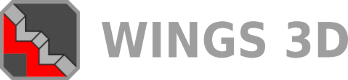


![[Image: tw.png]](https://i.postimg.cc/QdjwyGVz/tw.png) @MicheusVieira
@MicheusVieira ![[Image: yt.png]](https://i.postimg.cc/WpJBDwQ5/yt.png) @MicheusVieira
@MicheusVieira ![[Image: da.png]](https://i.postimg.cc/xTvB5TjH/da.png) Micheuss
Micheuss ![[Image: ig.png]](https://i.postimg.cc/4xMvhpC1/ig.png) micheus4wings3d
micheus4wings3d ![[Image: 1_zpsa9bb4527.png]](http://i44.photobucket.com/albums/f47/mrzardes/1_zpsa9bb4527.png)
![[Image: 2_zps8483d0fc.png]](http://i44.photobucket.com/albums/f47/mrzardes/2_zps8483d0fc.png)

![[Image: screen01531832.jpg]](http://i1215.photobucket.com/albums/cc505/Arwu84/Na%20fora/Wings%203D/screen01531832.jpg)

![[Image: screen01541834.jpg]](http://i1215.photobucket.com/albums/cc505/Arwu84/Na%20fora/Wings%203D/screen01541834.jpg)