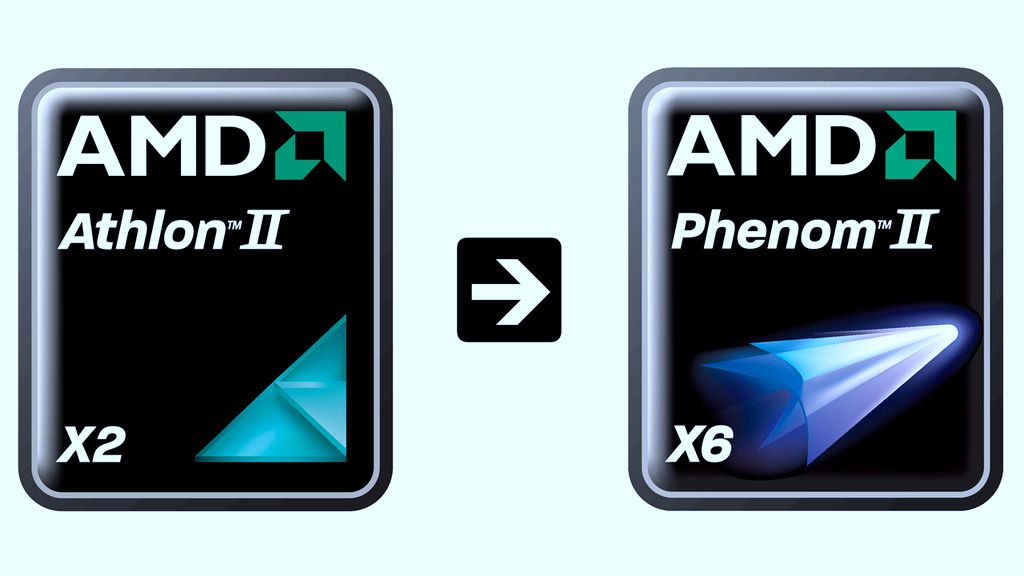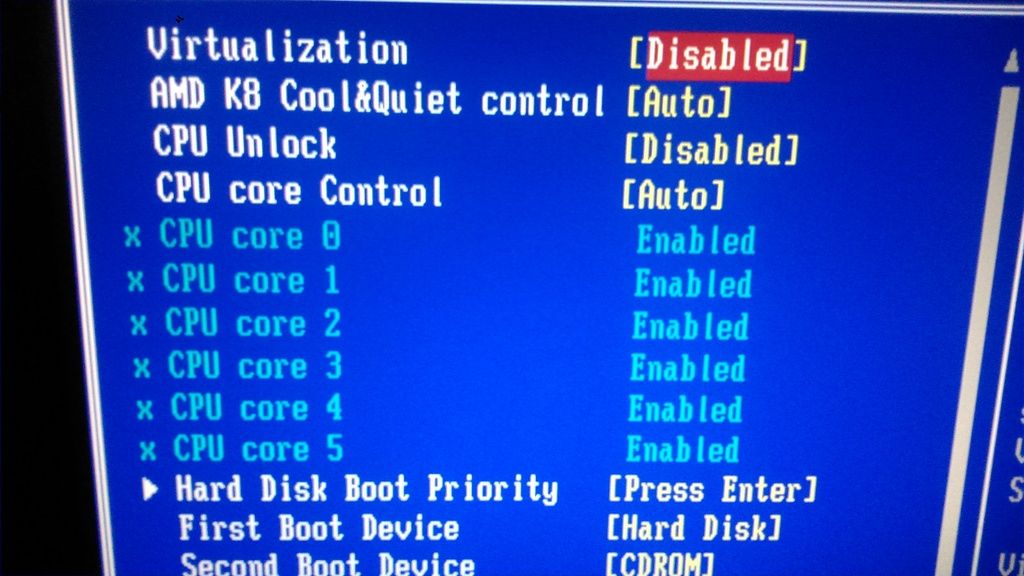Render time can be huge for some scenes, mainly if we adopt the MLT method. Some factors that have influence over it:
- output Resolution;
- render method;
- hardware - the set: processor/hard drive/memory.
Something I thought it could reduce that time would be to use as less poly count as we could, but I just noticed it seems to not be relevant.
I was reading the
olve11's thread (
Modern (Black) kitchen) and the subject appeared. To test that I tried reproduced his glass mug in a low and high poly version (2.2K and 12K respectively) and I used Instances to add 14 copies of them to each test scene. (
olve11, please, do not prosecute me for plagiarism

)
By using
PhotonMap High + AA0.3 and Resolution of 800x600 these were the results:
Quote:Lo
Octree Analysis (72518 triangles, 81760 nodes, 45705 leaves, 0 unmeshed objects, 0 instances, 12Mb memory)
Total Gatherings : 156350, Total Interpolations : 8380282
Total Ray Tests : 809448241, Intersections found : 693385164
Finished in 9 minutes and 7 seconds!
Hi
Octree Analysis (362950 triangles, 323784 nodes, 188938 leaves, 0 unmeshed objects, 0 instances, 54Mb memory)
Total Gatherings : 144088, Total Interpolations : 6480072
Total Ray Tests : 668808222, Intersections found : 581793073
Finished in 9 minutes and 8 seconds!
It's interesting that except by the
Octree Analysis values, all the other numbers decreased for the Hi poly count version.

![[Image: glass-mug-lo-hi.jpg]](https://s25.postimg.org/5vz6jho67/glass-mug-lo-hi.jpg) * I tested in a poor i5 650 3.2GHz (4 threads)
* I tested in a poor i5 650 3.2GHz (4 threads)
So, is there any gain reducing the poly count? Yes, the memory usage. It can be relevant for a complex scene if your memory resource is limited.
For this sample the pick of memory - used by the
Kerkythea process - for the Lo and Hi poly version was 206MB and 273MB respectively.
Another thing I noticed was that
Kerkythea seems to optimize its process in some situations too.
I did two renders from the same scene, but one was a closeup and other a far shot. I used
PhotonMap High + Caustics + AA0.3 and Resolution of 800x600 and the render time was 2:29 and 1:25 respectively:
![[Image: close-and-far.jpg]](https://s25.postimg.org/9umqrgh3z/close-and-far.jpg) * I tested it in a better PC (i7 K4770 - 8 threads)
* I tested it in a better PC (i7 K4770 - 8 threads)
The same closeup render made in that i5 650 3.2GHz (4 threads) took 3:10 to get ready.
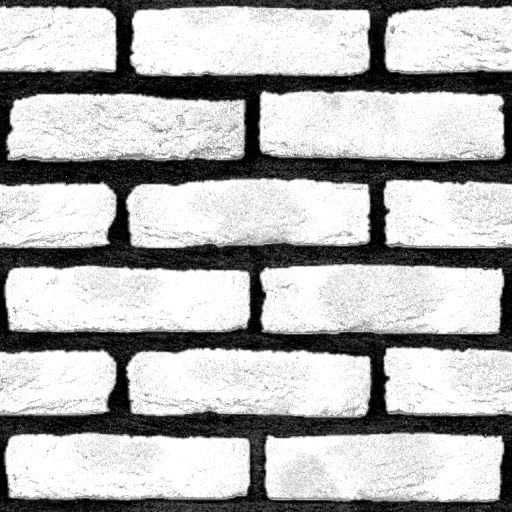
![[Image: KktBumpFix.png]](https://s25.postimg.org/h3cm5cexr/KktBumpFix.png)
![[Image: KktBumpFix2.png]](https://s25.postimg.org/s1nvnj3j3/KktBumpFix2.png)
![[Image: KktBumpFix3.png]](https://s25.postimg.org/52r64m7j3/KktBumpFix3.png)
![[Image: KerkytheaBumpFixup.jpg]](https://s25.postimg.org/ya97h413z/KerkytheaBumpFixup.jpg)
 )
)
![[Image: glass-mug-lo-hi.jpg]](https://s25.postimg.org/5vz6jho67/glass-mug-lo-hi.jpg)
![[Image: close-and-far.jpg]](https://s25.postimg.org/9umqrgh3z/close-and-far.jpg)